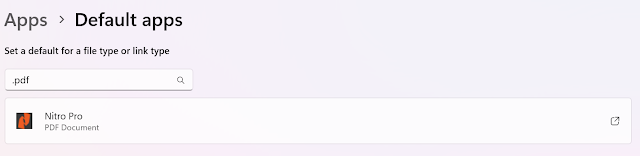Sometimes we have the thought, that we will open a PDF file with Nitro PDF, not with Google Chrome or Firefox, and then we can change this by setting it to the default apps.
Follow these steps to set the default application or main application used to open files in Windows 11 :
- Click the settings menu on the application menu or enter settings in the search box.
- Click apps
- Click Default Apps

- In the default apps box, enter the file type, for example .pdf
- Then the application below will appear which is the main application for opening this type of file on your laptop. To change it, click on the box with the arrow at the right end.

- The words featured app and suggested apps appear, you can choose the application that will open the file when you click it, for example, click Google Chrome.

- Click Set default.
- So automatically every time you click on a PDF-type file you will use Google Chrome, to change it, please repeat the method above.
That’s how to set the default app or main application in Windows 11. If you have any questions, please write them in the comments column below